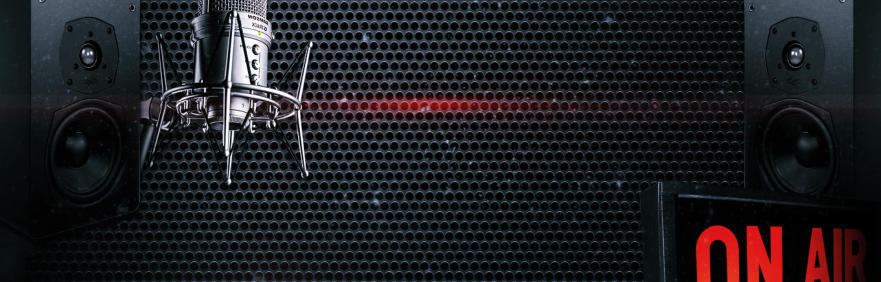
Remote - Self
Operated Studios
Our easy Self-Op studio option allows for campaigns on a limited budget to use ISDN broadcast at a much lower price. All mixing desk volumes, Zoom integration and noise cancellation functions of the studio are automated in the background, only allowing you access to accept incoming ISDN and phone calls to your Zoom or Skype meeting or to dial out to the stations as required >Automated Self-Op studio (easy tutorial)
If you can use Zoom or a telephone, then you will have no problem using our self-op session option. You will be sent a link that will connect you directly with the ISDN unit in the studio you have been assigned. Our engineer will make sure all the connections to Zoom, Skype, Source-Connect, Cleanfeed etc., and levels are correct - and then you are good to go You will be presented with a screen similar to the one here. In the centre of the screen are 2 boxes, labelled ‘Line 1’ and ‘Line 2’, one on top of the other. As a call comes in, the connection bar will flash, and you just click on it to accept the call to joinit to your zoom meeting. Then you just click on the same bar again to drop the call. Our ISDN units will automatically configure themselves to the type of ISDN or telephone call that is coming in, meaning you don’t need any technical know-how to use. If you need to dial a station, simply click on the same connection bar when the line is clear and the following ‘dial’ box pops up. Simply type the ISDN or telephone number into the ‘phone’ box of line one (highlighted), and in the ‘audio mode’ box to the right of it, either select G722 for ISDN (or any other ISDN codec that is required) by clicking on the ‘change’ button, or select G711 for a standard telephone line. Then click dial in the bottom right and wait for them to answer. That’s it! Our units can handle 2 calls at once (line 1 & line 2). These can be a variety of incoming or outgoing calls on ISDN and/ or telephone calls simultaneously! So you could have a radio station coming in on ISDN on line 1 and make an outgoing call via telephone on line 2, allowing you to ‘cue’ up the next station, or see when the next station is trying to come through. - Please note - If you have a live radio interview happening on line 1, and you accept an incoming call from another station on line 2, those two stations will now be connected to each other and will be able to speak to each other live on air…. and you really don’t want that!



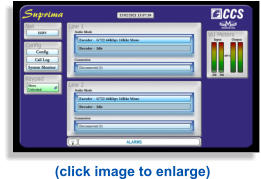
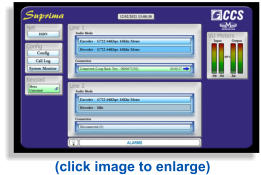
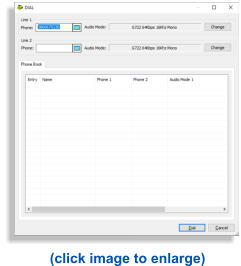
Never fear, We are Hear!
We will always make sure you are happy with the set-up for self-op and we are always happy to have a run through with you prior to your session. If all else fails, we will always have an engineer on site who will always be able to jump in and take control of the studio for you - Feel free to ask for a demo of this option and how it would integrate and work with a standard Zoom/ Skype/ Microsoft Teams.

![For PC Windows 10, Windows 8.1, Windows 8, Windows 7, Windows 2016 Server, Windows 2012 Server, Windows Server 2008 R2 For Mac OS X 10.10 Yosemite or greater [macOS 11.0 Big Sur compatible] For Linux Compatible with Debian, Ubuntu, RedHat (RHEL, CentOS, Fedora, openSUSE Leap) 64 bit OS along with latest LTS For Raspberry Pi Compatible with Raspberry Pi 3 and 4(Raspbian Debian 10 Buster) For iOS Requires iOS version 11.0 or later. Compatible with iPhone, iPad, and iPod touch For Android Supports Android version 4.1 or later For Chrome OS Compatible with all Chromebooks version 4.1 and above (Viewer only) For Fire OS Fire OS supported devices (Fire Phone, Kindle)](index_htm_files/21266.png)

System Requirements

![[ ] GMA-Studios Broadcast & Streaming Solutions](index_htm_files/24113.png)

Remote - Self
Operated Studios
Our easy Self-Op studio option allows for campaigns on a limited budget to use ISDN broadcast at a much lower price. All mixing desk volumes, Zoom integration and noise cancellation functions of the studio are automated in the background, only allowing you access to accept incoming ISDN and phone calls to your Zoom or Skype meeting or to dial out to the stations as required >Automated Self-Op studio (easy tutorial)
If you can use Zoom or a telephone, then you will have no problem using our self-op session option. You will be sent a link that will connect you directly with the ISDN unit in the studio you have been assigned. Our engineer will make sure all the connections to Zoom, Skype, Source-Connect, Cleanfeed etc., and levels are correct - and then you are good to go You will be presented with a screen similar to the one here. In the centre of the screen are 2 boxes, labelled ‘Line 1’ and ‘Line 2’, one on top of the other. As a call comes in, the connection bar will flash, and you just click on it to accept the call to joinit to your zoom meeting. Then you just click on the same bar again to drop the call. Our ISDN units will automatically configure themselves to the type of ISDN or telephone call that is coming in, meaning you don’t need any technical know-how to use. If you need to dial a station, simply click on the same connection bar when the line is clear and the following ‘dial’ box pops up. Simply type the ISDN or telephone number into the ‘phone’ box of line one (highlighted), and in the ‘audio mode’ box to the right of it, either select G722 for ISDN (or any other ISDN codec that is required) by clicking on the ‘change’ button, or select G711 for a standard telephone line. Then click dial in the bottom right and wait for them to answer. That’s it! Our units can handle 2 calls at once (line 1 & line 2). These can be a variety of incoming or outgoing calls on ISDN and/ or telephone calls simultaneously! So you could have a radio station coming in on ISDN on line 1 and make an outgoing call via telephone on line 2, allowing you to ‘cue’ up the next station, or see when the next station is trying to come through. - Please note - If you have a live radio interview happening on line 1, and you accept an incoming call from another station on line 2, those two stations will now be connected to each other and will be able to speak to each other live on air…. and you really don’t want that!

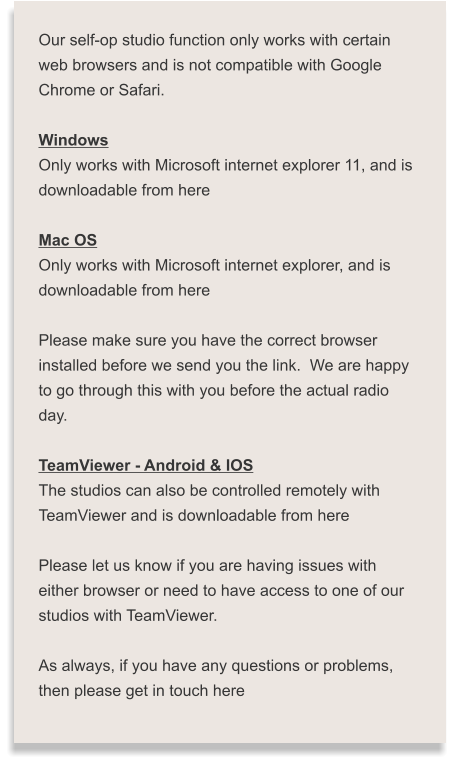



Menu
(click image to enlarge)
(click image to enlarge)
(click image to enlarge)
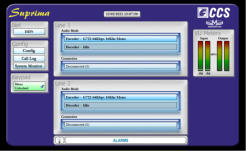
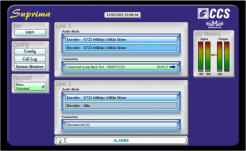
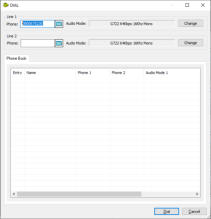
![[ ] GMA-Studios Streaming & Broadcast Solutions](index_htm_files/8858.png)

![[ ] GMA-Studios Broadcast & Streaming Solutions](index_htm_files/24144.png)
















